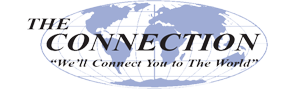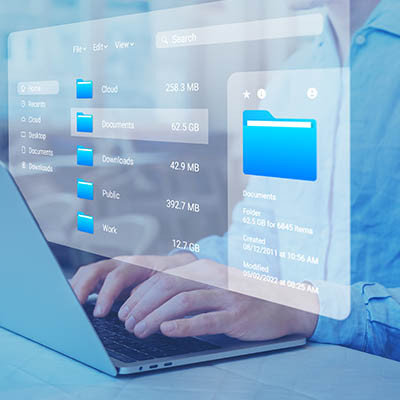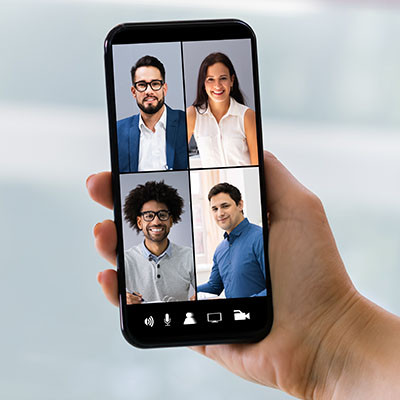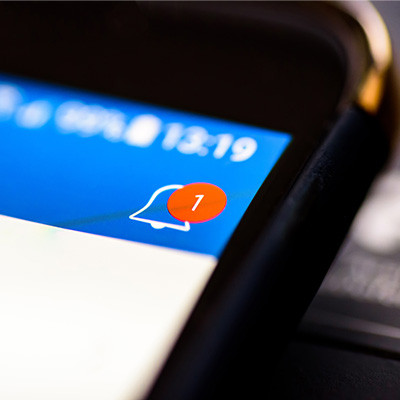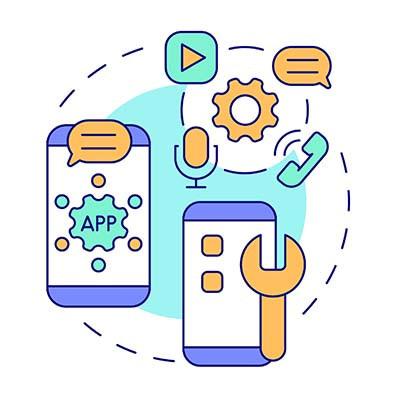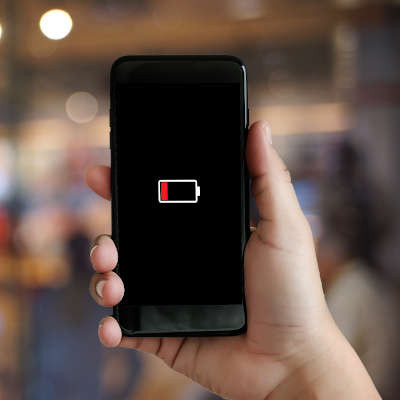In today’s mobile-centric world, portability is becoming more and more crucial to success in business affairs. This phenomenon can easily explain why tablets are commonplace in boardrooms and briefcases. With Apple and Samsung offering two heavy-hitting tablets (the Galaxy Tab S3 and the iPad Pro), we’ve decided to analyze their features head-to-head to find out which is the supreme option for your business needs.
Similarities
These two tablets are similar enough that it makes perfect sense why someone would be torn between the two of them. The display sizes of the Tab S3 and iPad Pro are an identical 9.7 inches. Fans of using a stylus will be happy to know that both devices come with one included, with the Apple Pencil matched by Samsung’s S-Pen. Each device even has a fingerprint scanner located in a similar spot.
However, for our intents and purposes, this is where the similarities come to an end. Even though the iPad Pro does come in a larger size, measuring in at 12.9 inches, we will focus on the 9.7 inch model for the sake of comparison.
Galaxy Tab S3 Specs
The Galaxy Tab S3 features a quad-core, 2.15 GHz Qualcomm Snapdragon 820 processor, and boasts 4 GB of RAM and 32 GB of onboard storage. This storage can be augmented with a microSD card of up to 256 GB. The Galaxy Tab S3 runs Android 7 Nougat, and promises up to 12-hours of battery life. The impressive battery also charges quickly. Some additional options available for the Galaxy Tab S3 include 4G wireless connectivity, as well as a ‘pogo’ connected keyboard. Basically, this is a tablet version of the Samsung Galaxy Note line of smartphones.
iPad Pro Specs
Equipped with the Dual-core 2.26 GHz Twister processor, the iPad Pro offers no external memory accessibility but does have the option for larger built-in storage, with options for 32 GB, 128 GB, or 256 GB of onboard memory and 4 GB of RAM. Powered by an estimated 10-hour battery, the OS can be upgraded up to iOS 10.2. The Pro has 4 onboard speakers. The iPad Pro also has accessories available for separate purchase, including its own Smart Keyboard and Apple Pencil, along with covers and silicone cases.
So, Which Should You Get?
It’s largely a matter of preference. Whichever OS you feel more comfortable with, and what you intend to do with it personally will all influence your selection. If you already use Samsung/Android devices, the Galaxy Tab S3 is a premier tablet that will give you the experience you expect from a top-of-the-line Galaxy device. If you are in the Apple camp, the iPad Pro will meet your expectations, as it’s a souped-up iPad with a lot of new features to meet consumer and professional demands.
Remember, before you equip your staff with mobile devices, you should reach out to the business technology experts at The Connection, Inc to help evaluate your network and security to make sure your data remains centralized, backed up, and secure.