The Connection, Inc Blog
Tip of the Week: An Intro to Windows 10’s Built-In Virtual Desktops
On a Windows machine, look at your taskbar, near the Start button and the search function. The next little icon, the one that almost looks like a bit of film, is the Task View button, the button that (among other purposes) allows you to create and manage virtual desktops. For this week’s tip, we’ll discuss how to use this handy feature, starting with why you might want to.
What is a Virtual Desktop?
To be completely clear, this blog is referring to a very specific type of virtual desktop, which is important to state right off the bat.
Oftentimes, when we refer to “virtual desktops,” we are talking about a computing environment that is hosted in the cloud, which can be accessed from almost any device, from anywhere. Think of it like a Voice over IP (VoIP) solution, but instead of just your phone, it’s the whole computer.
Here, we’re talking about a slightly different version of that concept. Windows 10 allows its users to have multiple instances, or sessions, of Windows 10 running at the same time, via the built-in Virtual Desktop function. This has many potential uses in a business, most notably, aiding in organization while keeping different tasks and their accompanying resources separated from your other tasks and their resources. Listen to music on a streaming service while at work? Free up some valuable desktop space by accessing the service in a secondary, virtual one. Or maybe you’re a compulsive email checker - knowing that you have it open in another desktop may be enough to keep you from becoming tempted. It really is up to you to figure out how they are most useful to you.
In fairness, it really would be more accurate to call this feature “Virtual Monitor,” because it works more like adding an additional monitor setup than virtualizing a desktop... but we aren’t in charge of that kind of thing.
Working with Windows 10’s Virtual Desktops
Click on the Task View button. If your Task View button is missing, right-clicking the taskbar and selecting Show Task View button will fix that.
Alternatively, you can also open Task View by pressing Windows Key + Tab.
This will bring you to the Task View. On the bottom right, there will be a New Desktop button, which you can click to create a new, virtual desktop in addition to your original desktop. There are a few easy ways to switch back and forth between them - you can select the desktop to view from the Task View screen, use a four-fingered swiping gesture on certain touchpads and touchscreens, or a keyboard shortcut: Ctrl + Windows Key + Left/Right Arrow.
To use your programs and applications in your virtual desktops, open them as you normally would. While many apps will allow an instance in each desktop, others will pull you to the desktop that has the application running. Closing one of your virtual desktops will also cause any apps open in it to jump as well.
How do you anticipate using these virtualized desktops in your day-to-day, if at all? Let us know in the comments!
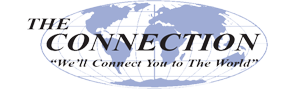

Comments