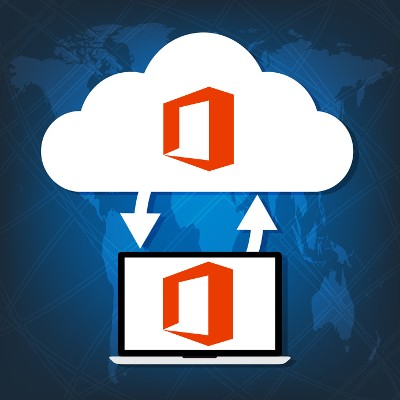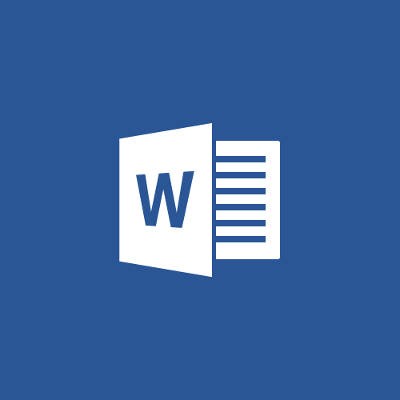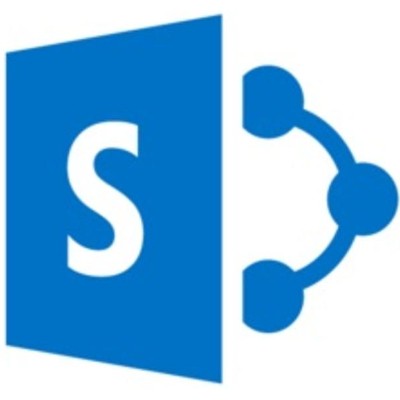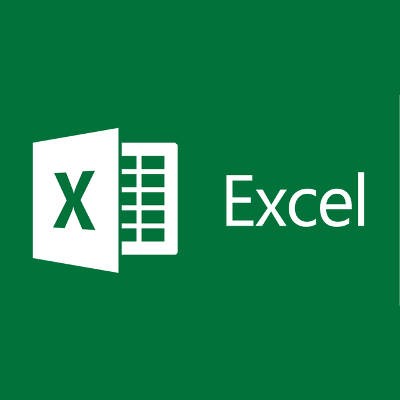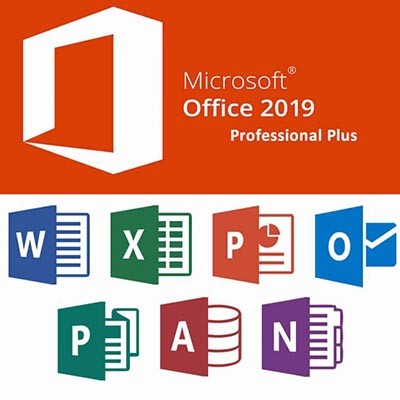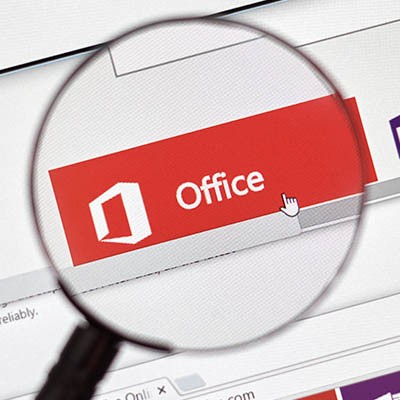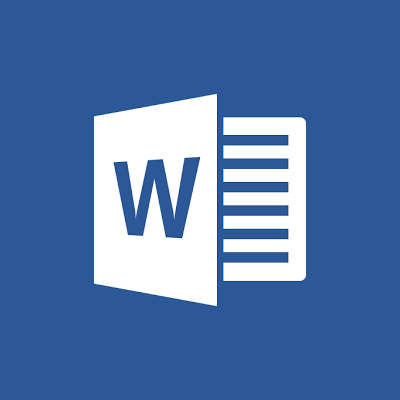The Connection, Inc Blog
For the modern business it’s important to have software that is both simple to use and powerful enough to meet your needs. Nowadays, there are cloud-based platforms that come with storage, communication options, and many of the enterprise-level productivity applications that drive your organization’s productivity. Two of these, Microsoft’s Office 365 and Google’s G-Suite bring substantial value and flexibility to the table where there was once only expense.
These platforms are generally referred to as productivity suites. The productivity suite has been around for decades, but today is available through the cloud, and as a service. The productivity suite typically includes a word processor, spreadsheet software, a presentation builder, and an email management solution. Though today’s services tend to offer different service packs that include other pieces of software with the intention that particular users need different applications to be productive.
With that in mind, here are the applications that allow your business to benefit from the modern-day productivity suite:
Word Processor
It’s fairly self-explanatory why being able to write or edit documents is important. With built-in capabilities to create invoices, tax forms, receipts, letters, and so much more, the word processor has been a major part of every productivity suite for decades. In today’s cloud-based software, higher degrees of collaboration between users are supported, giving the information age word processor a valuable business tool. Microsoft Office 365 offers the powerful Word 2016, while Google offers Google Docs.
Email Management
Perhaps one of the most critical parts of running a business is its communications. While many businesses have chosen to host their own email servers in the past, the new productivity suites come with a secure and powerful email solution built in. Today’s email solutions provide a number of options for users to organize themselves as they see fit. Today’s email programs are built with the security and privacy of their users in mind, and have integrated options to adjust the level of security a company needs to stay safe and compliant. Email management isn’t a job to take lightly, and the IT professionals at The Connection can advise you on how to best set up your email platform to fit the needs of your business. Microsoft Office 365 comes with Outlook, while the G-Suite comes with GMail.
Spreadsheet Builder
There are plenty of uses that spreadsheets have in the business world. Many spreadsheet builders offer integrated features users can take advantage of to build algorithms and formulas that allow you to perform rapid calculations for financial and statistical purposes. Spreadsheets have long been an extremely useful tool for inventory management. Microsoft Office 365 comes with Excel, while the G-Suite delivers Google Sheets.
Slideshow Software
Presentations are great ways to get a point across to an audience. Today’s productivity suites wouldn’t offer the communicative abilities they do without including a slideshow application. For example, try utilizing your productivity suite’s presentation app to get your point across at your next staff meeting. You might be surprised by how well your audience retains information. Microsoft Office 365 has PowerPoint, while the G-Suite offers Google Slides.
Obviously there are multiple other productivity suites available, as well as many different packages available from Microsoft and Google. Call us today at (732) 291-5938 and our knowledgeable professionals will help you find the solution to meet your organization’s needs.
Businesses are always looking for a way to make their projects more successful. While many organizations have found success by integrating Microsoft SharePoint project collaboration software, some have found it to be a giant headache to manage, or even completely unnecessary. No matter where your business falls on this spectrum, there are some best practices in utilizing SharePoint to get the most out of the platform. Here are three considerations your team should make when you settle on SharePoint for project collaboration.
For those of you who are unfamiliar with SharePoint, it is Microsoft’s browser-based collaboration and document management platform. It can be hosted both on-premise and in the cloud and is currently offered with the enterprise-level Microsoft Office 365 productivity suite. It provides project teams a central hub in which to share and collaborate on documents; and, because it has Office 365 integration, can be set up to deploy Office 2016 applications for easy document access.
Detail Your View of Success
In any project, there is a definite goal. Since SharePoint deployments are designed to help organizations run large projects, it can sometimes seem as if you are constantly altering the measure of success. The more people who are working on a project, the more places inefficiency can rear its head. Since SharePoint’s main benefit is building efficiency, defining the measure of success when you begin a project and sticking to it can go a long way towards establishing the actual value the project has to your company once completed.
Does Your Project Team Really Need SharePoint?
Many organizations that roll out a SharePoint platform don’t consider what the platform will be used for beforehand. Since the content management aspect is at the core of what SharePoint is all about, if you have a project that has limited content, is the SharePoint deployment necessary? Knowing what your team needs before having your IT provider integrate SharePoint can go a long way toward determining the success your SharePoint deployment will have, if any.
SharePoint Training Is Important
SharePoint is extraordinarily useful as a central hub to a project. Since it can store content, allow for the deployment of applications, and provide custom access to each, it can give each team member exactly what they need to complete their part of the project. The problem begins when new users are asked to begin using SharePoint without any training whatsoever. As with any other software, the more end-users know about the functionality of the software they are using, the more efficient and productive they can be. Ensuring that your team is trained on how to at least navigate around your SharePoint platform can go a long way toward keeping a project on-budget and a team member on-task.
SharePoint can be beneficial for most organizations that need a dedicated collaboration solution, but if it isn't leveraged correctly, it can be a major time sink. To learn more about Microsoft SharePoint, contact The Connection today at (732) 291-5938.
How well do you know Microsoft Excel, the premier spreadsheet building software? Depending on your proficiency with it, you may already be familiar with some of the various keyboard shortcuts associated with it. We’ll list off some of the most commonly used keyboard shortcuts, as well as what you can do to become a Microsoft Excel power user.
Before we get started, keep in mind that most keyboard shortcuts that work with Microsoft Word and other products in the Office suite will also work in Excel. We’re talking about the good old staples of Copy, Cut, Paste, Find, and so much more. Be sure to try out some of your favorites to see if they work in Excel, too.
Check Formulas in Cells
Excel doesn’t show you your formulas in the cells--it instead shows the results of the formulas. While you can click on the cell and view the formula bar at the top of the spreadsheet to see how the results are showing up, this can take some time if you’re checking an entire row or column. To toggle between a spreadsheet containing your values and your formulas, you can use the Ctrl + ` keyboard shortcut.
Place Borders Around Cells
If you’re not too concerned with the specific border you want for your cells, just use the keyboard shortcut Ctrl + Shift + 7. This will surround the selected cells with a nice, simple border that’s very minimalist, but gets the job done.
Remove Borders from Cells
There’s a keyboard shortcut to remove borders from cells, too. It’s as easy as pressing Ctrl + Shift + - (minus). It’s the perfect solution to a botched border job.
Select an Entire Row or Column
You can select the contents of an entire row by clicking on the first cell in the row and hitting Shift+Spacebar. On the other hand, you can do the same for a column by pressing Ctrl+Spacebar.
Format an Object or Chart
Let’s say you want to insert a picture or a chart into an Excel spreadsheet, but you don’t know how to format it. You can use the keyboard shortcut Ctrl+1 to bring up the proper formatting dialogue box.
Do you have a favorite Microsoft Excel shortcut? Leave it for us in the comments, and be sure to subscribe to our blog.
Microsoft PowerPoint is a well-known solution - well-known enough that the product has become synonymous with the task, regardless of what program one happens to use. Of course, this doesn’t mean that one necessarily must use it to create a presentation to go with a sales pitch. For this week’s tip, we’ll suggest a few other tasks you could complete with the help of a PowerPoint presentation.
Subscription-based solutions are quite popular these days, and Microsoft Office 365 is perhaps one of the most important ones on the market. However, the services provided by Office 365 are contingent upon successfully renewing the subscription, making it critical that the user understands how this process works. Any user that fails to renew the subscription loses access to it, so we want to make sure you understand what happens when your subscription expires so as to avoid software access issues.
Microsoft Office is the most utilized productivity suite in the world; and, there are several reasons why. One of the most cited is that they routinely update the applications with new and innovative features. Office 2019 has been out for just under a year and today, we’ll talk about the biggest improvements Microsoft has made within their signature productivity suite.
Businesses should value organization, collaboration, and usability. There are few tools greater than what Microsoft has offered for nearly the last 30 years to fulfill these values. Excel, Word, PowerPoint, and so many more great tools are available to your business. Today we thought we would go over what other useful tools are available through Microsoft, and how your business can utilize each of them.
If just 10 short years ago you were tasked with downloading software to your computer, this would require installation CDs and a specific product code. Once tooling in Microsoft Office became outdated, newer programs would require fronting a relatively large amount of money to have access to the latest and greatest tools available. While a few-hundred-dollar-license might not seem daunting in itself, mass updating your workforce’s tooling could result in tens of thousands of dollars, simply for updated programs. Fast forward ten years, where are we now?
Software Licensing
Before we discuss what Office 365 has to offer, we would like to share why it makes sense to utilize all of the tooling we are about to mention. Times have changed and will continue to change, and as a result of this, your programs will too. Subscription-based products have revolutionized the way businesses deploy tooling to their workforce. An inexpensive monthly fee not only reduces startup costs, it also offers opportunities to expand. When new features are released, you don’t need to uninstall the old version and then reinstall the latest version. You have the latest and greatest, all the time, for a set fee.
Businesses all around New Jersey are utilizing outdated, incompatible, or insecure versions of Microsoft programs. Let’s discuss what Office 365 can do for your business, so you don’t have to be one of them.
Microsoft Word, Excel, and PowerPoint
Chances are, if you’ve used a computer you’ve used one of these programs. Maybe you can relate to this: have you ever dealt with the frustration of working on a project, only to discover that your secondary PC or home computer cannot open the file due to not having access to the program?
Office 365 provides users with a login once a subscription is established. This means all of the bundled programs can be used anywhere, from any device. At the airport, away on a business trip, or just at home, your files can be viewed and edited on a tablet, smartphone, or laptop. The apps are free to download from both the Google Play Store, and Apple’s App Store.
If you are simply looking to review a document and do not wish to download the application on the device you will be using, any web browser can be used to review and edit projects in all three of these Microsoft-based tools.
This usability would be completely useless if you didn’t have access to the file you would like to open. So, how do I access a file that I was previously working on? There is one simple solution to improving the accessibility of your files, and the entirety of this solution comes from one drive: OneDrive.
OneDrive
OneDrive is exactly what it sounds like. It’s cloud-based storage where users can save and access files. Each user is given 1 TB of online storage, which can be saved in the same way your files would if you were saving them directly to your computer. You can make folders within folders within folders to organize all of your documentation. The benefit to saving all of your documents in OneDrive is anyone with internet access has access to the same files.
Not only is OneDrive a fantastic storage option, it provides additional value that your business could greatly benefit from. Collaboration has never been easier. As long as your workforce has permissions to the same files, documents can be reviewed in ways that previously would not be possible. Let’s say, for example, you set up a to-do list for a new client. If Billy begins the initial client acclimation tasks, Mandy can take over the project because she has access to the same to-do list as Billy.
If learning new processes is difficult for some employees, Office 365 has features that can help with this adjustment. Files on Demand allows the user to see files from within Windows the same way they would traditionally view files.
The default 1 TB storage capacity can be upgraded if needed. Cloud based storage will keep space free on your workforce’s computers. If sharing large files, OneDrive should be your one-stop-shop.
Microsoft Teams
Microsoft Teams is Microsoft’s modern instant messaging tool. It allows your team to send individual messages, or set up groups for organized, written communication.
SharePoint Online
This is Microsoft’s enterprise-driven collaboration tool. This is primarily utilized as a document management and storage system. However, this highly configurable product’s usage can be modified to fulfill the needs of your business.
Exchange Online
Microsoft has been providing us tools for all of our needs, whether it’s editing software or mailing software. Wondering what tool they offer to exchange emails? Well, Microsoft Outlook of course. Whether you have the application on your desktop, or need to use a web browser, or even if you have the Outlook app on smartphones, Microsoft has the tool needed to exchange emails. This software even comes with basic malware and spam filtering!
Office 365
All programs mentioned are included in a subscription to Office 365, and so much more. If you’re nervous about adapting to the latest software, The Connection is here to help. Our trained technicians have the know-how to help procure this beneficial technology. Call us today at (732) 291-5938!
You know Microsoft Word as the great word processor that your business relies on to compose documents of all kinds. However, Microsoft Word is much more flexible and versatile than you might think. Did you know that you can perform simple calculations in your Microsoft Word document in a quick and efficient way?
 Hackers are growing bolder by the day, taking on huge organizations like the IRS and Sony Entertainment, and forcing businesses to stay on the defensive at all times. In spite of this, what can the average small business do to keep themselves safe? For starters, you can integrate multi-factor authentication, a solution designed to make it extra difficult for hackers to access online accounts.
Hackers are growing bolder by the day, taking on huge organizations like the IRS and Sony Entertainment, and forcing businesses to stay on the defensive at all times. In spite of this, what can the average small business do to keep themselves safe? For starters, you can integrate multi-factor authentication, a solution designed to make it extra difficult for hackers to access online accounts.
News & Updates
Understanding IT
Get the Knowledge You Need to Make IT Decisions
Technology is constantly evolving, and keeping up can feel overwhelming. Whether you want to understand cybersecurity threats, explore automation, or learn how regulations like PCI DSS impact your business, we’ve made it easy to access clear, straightforward insights on key IT topics.
Contact Us
Learn more about what The Connection can do for your business.
The Connection
51 Village CT
Hazlet, New Jersey 07730