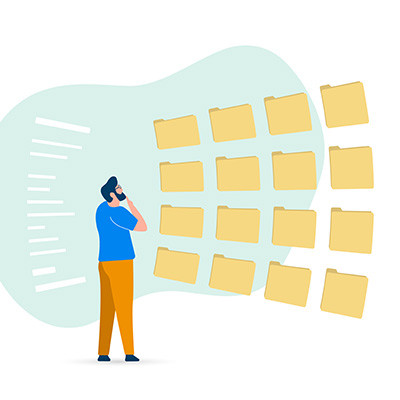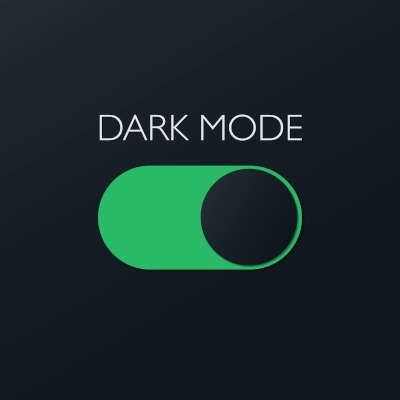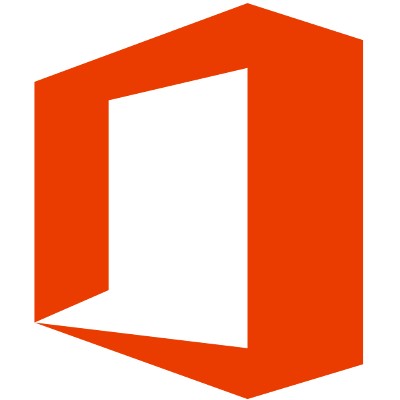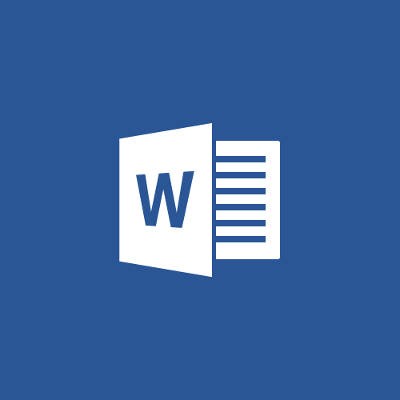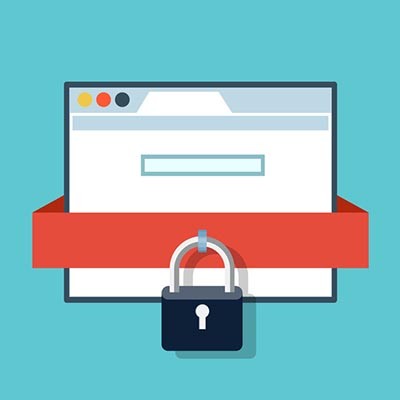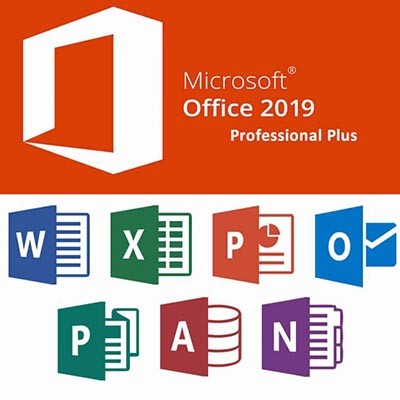The Connection, Inc Blog
Do you ever find your eyes glazing over at the sight of a sprawling spreadsheet? That feeling of being overwhelmed by a sea of data is universal… but what if you could instantly start making sense of it all with just one click?
Both Microsoft Excel and Google Sheets offer powerful, yet often overlooked, features to help you quickly analyze and visualize your data. In Excel, this is called the Quick Analysis tool. While Google Sheets doesn't have a single button with the same name, it provides the same powerful capabilities through its intuitive menus and the AI-powered Explore feature. Let's dive into how you can leverage these tools to transform your data from a source of sighs to a font of insight.
What is art? It’s not an easy question to answer, especially with new techniques and mediums being developed all the time. By definition, art can be basically summed up as the creative expression of an individual through some medium.
For Japanese artist Tatsuo Horiuchi, that medium is one that is familiar to those in and out of the art world.
As a manager, some of the administrative work can be, if not the worst part of the job, easily the least engaging. For instance, having to create all the different folders for the employees under your purview, projects, and other organizational needs. Fortunately, Microsoft Excel offers a relatively quick and easy way of doing just this.
Microsoft Office is a super useful collection of software that serves the purposes of just about any business, at least to some degree. Since it is so popular—taking up almost half of the office productivity software market in February 2022—we figured it would be helpful to share a few tips to help speed up some of the things you may be spending time on now.
When looking to present an idea, the first two options people think of are often to use a video, or to use a slideshow (typically, citing Microsoft PowerPoint). Our question is, why pick? Let’s go over how simple it is to embed a YouTube video right into your next PowerPoint presentation whether you’re using PowerPoint 365 or PowerPoint 2016.
If you spend a lot of time in front of a computer, eye strain can be a big problem. Staring at a screen for too long can be irritating, and some even experience headaches and exhaustion from it.
Fortunately, a lot of common applications have been deploying dark or night modes. Microsoft Word’s take on this has been, well, less than desirable. We’ll show you a way around it to help save your eyeballs a lot of strain.
Microsoft Office 365 offers many different solutions that allow your employees to be able to do their jobs, keep everything organized, and communicate efficiently. Although, it can be tricky to select a good Office 365 plan for your business. To help streamline operations, the Microsoft Office 365 Business Premium edition offers a versatile selection that can meet any needs your business may encounter.
Some of the benefits of Microsoft Office 365 Business Premium are as follows:
- Full Installation of Office apps: A subscription to Business Premium allows for each user to have the 2016 editions of all Office applications on up to five desktop or laptop workstations.
- Mobile Access: Each user can also install the mobile editions of these apps on a total of five tablets or phones, as well as access to the online versions of these apps. This means that your necessary applications are almost always available for use, wherever your employees are.
- OneDrive for Business: This is an online storage system that allows for sharing of work documents, as well as collaboration between coworkers on them.
- Company Cooperation: In registering the employees for an account, they each would be granted a business email, calendar, and contact list with access to a corporate social network and unlimited online meetings.
This is just a brief sampling of the benefits that Office 365 Business Premium offers. There are many other features to simplify both your internal and external communications, leading to increased productivity and happier, better served clients. Additionally, a Business Premium subscription plan will ensure your employees access to the most recent versions of the included Office software, along with total control of software updates.
Perhaps the nicest feature of Office 365 (especially the Business Premium plan) is how all-encompassing it is. Even if you exclude the external features and just focus on the aptly-named Office suite applications, there is assistance for almost any general task to be found in an office setting.
Ultimately, the task of selecting the applications used in your workplace comes down on your shoulders. While Office 365 Business Premium is an excellent choice, there may be other alternatives to better suit your needs.
For more information regarding how Office 365 Business Premium can fit into your company’s software library, or to discuss other software solutions, contact The Connection at (732) 291-5938.
A database is an incredibly useful tool for organizing a lot of information in a relatively concise and accessible way. Did you know that you can use a relatively common program, Microsoft Excel, to generate a database for your business to use? For this week’s tip, we’ll walk you through this process to help you keep your data organized.
Step One: Enter Your Data
Opening Excel, your first step should be to enter the data that is to be included in your database - however, it is important that you do this correctly. If you are using a title, the only space between any of your inputs should be a row between the title and the data you are organizing. This includes empty cells, so you’ll want to make sure you determine a standardized placeholder to avoid any of your cells being unpopulated. This “no space” rule applies to the labels on your records and fields in relation to your data as well.
Records and Fields
In your new database, each row should represent an individual record, with each column serving as its own field.
- Each record should pertain to a single item in the database. Depending on what your database is organizing, this could be a specific piece of equipment in the office, or a particular employee… essentially, any single unit out of the contents of the database.
- Each field, on the other hand, dictates what information about the item is to be placed in the cell. This might be the price a certain item had, the date it was brought into the company, an employee’s middle initial… again, whatever piece of data should be the one in that particular column.
- Make sure you are consistent in how you input your data. For instance, don’t start by entering numbers as digits and suddenly transition to writing them out.
This will require you to set particular standards for data collection, as you will want to be sure that your records are as complete as possible. You will also need to stick to this organizational pattern, so you will want to make sure that you figure out what works for you early on.
Step Two: Convert Your Data into a Table
Now, you will want to create a table out of your data. To begin, highlight your data, with exception to your optional title and the placeholder space that separated it from the data. In the Home tab, open the Format as Table menu to select your choice of table.
This will add drop-down boxes to the field titles, allowing you to sort your data by the criteria you wish, without the concern that your data will be lost.
Step Three: Expanding Your Database and Putting It to Use
Of course, chances are that you will need to change the contents of the table, adding more records as your business continues. Excel makes it relatively simple to do so, with a simple click-and-drag interface.
To expand your table, simply hover over the bottom-right corner of your table, as indicated by a small dot. Your cursor should convert into the double-headed arrow icon. Click and drag downward to add the number of rows - or records - you have to incorporate into your table. Then all you have to do is add the new data in the proper fields, and your table has expanded.
Of course, as your database grows, it’ll become harder and harder to interpret due to information overload. At least, it would if Microsoft hadn’t incorporated a means to rectify this shortcoming as well. You can filter the data that your table displays, hiding the records that don’t apply to the criteria you set your filters to. Mind you, this doesn’t delete the data - you can easily display it again by clearing your filters.
To use your filters, click the drop-down arrow on the field category that you wish to filter through. You will see a few options, with a search bar and some checkbox options below it that specify each entry in that column. You want to uncheck the (Select All) option, and instead check the checkbox option that correlates with the data you want to view specifically. Once you’re ready to see your complete data, you can go back in and select the Clear Filter from option.
This is a very basic version of a database, but it can help serve you well in many ways. Are there any other uses you’d like to know about, let us know! Leave your questions in the comments, and for help with any of your bigger IT concerns, give us a call at (732) 291-5938!
Microsoft Office is the most utilized productivity suite in the world; and, there are several reasons why. One of the most cited is that they routinely update the applications with new and innovative features. Office 2019 has been out for just under a year and today, we’ll talk about the biggest improvements Microsoft has made within their signature productivity suite.
 Hackers are growing bolder by the day, taking on huge organizations like the IRS and Sony Entertainment, and forcing businesses to stay on the defensive at all times. In spite of this, what can the average small business do to keep themselves safe? For starters, you can integrate multi-factor authentication, a solution designed to make it extra difficult for hackers to access online accounts.
Hackers are growing bolder by the day, taking on huge organizations like the IRS and Sony Entertainment, and forcing businesses to stay on the defensive at all times. In spite of this, what can the average small business do to keep themselves safe? For starters, you can integrate multi-factor authentication, a solution designed to make it extra difficult for hackers to access online accounts.
 Let’s face it; sometimes you need a bird’s eye view of your Microsoft Word document that a single page can’t provide you with. Wouldn’t it be nice if you could view multiple pages and take everything into perspective? Well, as it turns out, you can. In fact, you can view up to eight pages at once by following this simple procedure.
Let’s face it; sometimes you need a bird’s eye view of your Microsoft Word document that a single page can’t provide you with. Wouldn’t it be nice if you could view multiple pages and take everything into perspective? Well, as it turns out, you can. In fact, you can view up to eight pages at once by following this simple procedure.
 Sometimes the reason for not taking advantage of more complex features in programs is that they take multiple steps to complete. For those deterred from these features or functions, Microsoft Outlook has a Quick Steps feature that takes the pain out of multiple-step processes and reduces it to the click of a button.
Sometimes the reason for not taking advantage of more complex features in programs is that they take multiple steps to complete. For those deterred from these features or functions, Microsoft Outlook has a Quick Steps feature that takes the pain out of multiple-step processes and reduces it to the click of a button.
 We all know Microsoft PowerPoint as a great presentation tool which can help you drive information home to the audience. Naturally, this makes it a great medium for use in more than one type of professional environment. It can be used for webinars, lectures, and even the courtrooms; but is a legal trial really a place for a slideshow?
We all know Microsoft PowerPoint as a great presentation tool which can help you drive information home to the audience. Naturally, this makes it a great medium for use in more than one type of professional environment. It can be used for webinars, lectures, and even the courtrooms; but is a legal trial really a place for a slideshow?
 Does your office practice proper maintenance and security against the latest threats, like Sandworm and CryptoWall 2.0? You should, or else your business might get a nasty holiday gift in the form of the Schannel vulnerability in Microsoft Office. This particular threat allows a hacker to take over the entire system, making it an exceptionally dangerous vulnerability that you can’t ignore. Thankfully, a patch is available to the general public, so you want to apply it as soon as possible.
Does your office practice proper maintenance and security against the latest threats, like Sandworm and CryptoWall 2.0? You should, or else your business might get a nasty holiday gift in the form of the Schannel vulnerability in Microsoft Office. This particular threat allows a hacker to take over the entire system, making it an exceptionally dangerous vulnerability that you can’t ignore. Thankfully, a patch is available to the general public, so you want to apply it as soon as possible.
 What's your Microsoft Outlook contact list looking like these days? For many busy business owners, their email contacts list is jumbled and unorganized, making it difficult to do something simple like locate needed information. Here are a few tips to help you better organize your Outlook contacts so that you can quickly find what you're looking for.
What's your Microsoft Outlook contact list looking like these days? For many busy business owners, their email contacts list is jumbled and unorganized, making it difficult to do something simple like locate needed information. Here are a few tips to help you better organize your Outlook contacts so that you can quickly find what you're looking for.
 Not only can Microsoft PowerPoint make great slideshows, it can also make engaging infographics. The latest trend in marketing is fairly simple: Visual content sells. Images and videos are the most popular way to take advantage of this. Infographics can offer your marketing campaign a combination of text and image, allowing your marketing content to be both engaging and informative.
Not only can Microsoft PowerPoint make great slideshows, it can also make engaging infographics. The latest trend in marketing is fairly simple: Visual content sells. Images and videos are the most popular way to take advantage of this. Infographics can offer your marketing campaign a combination of text and image, allowing your marketing content to be both engaging and informative.
News & Updates
Understanding IT
Get the Knowledge You Need to Make IT Decisions
Technology is constantly evolving, and keeping up can feel overwhelming. Whether you want to understand cybersecurity threats, explore automation, or learn how regulations like PCI DSS impact your business, we’ve made it easy to access clear, straightforward insights on key IT topics.
Contact Us
Learn more about what The Connection can do for your business.
The Connection
51 Village CT
Hazlet, New Jersey 07730