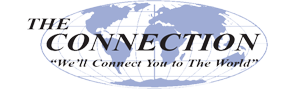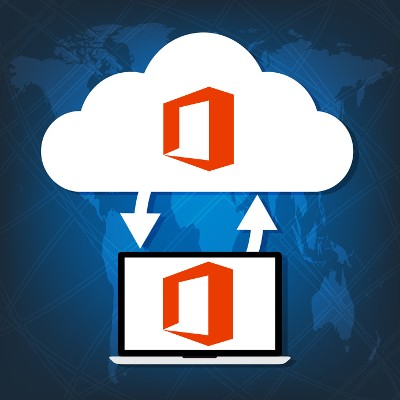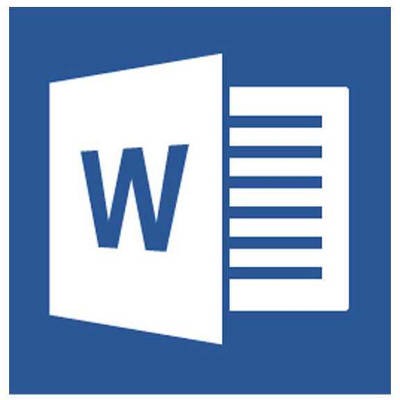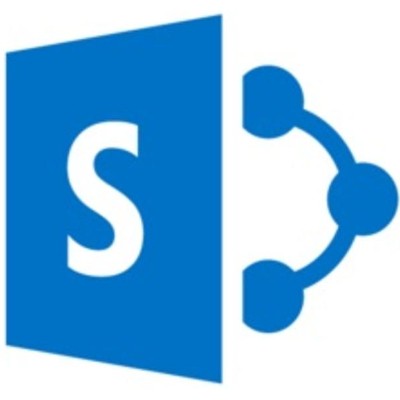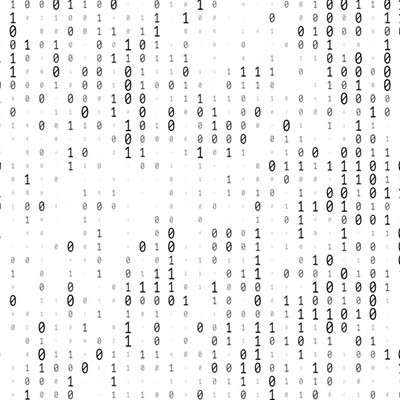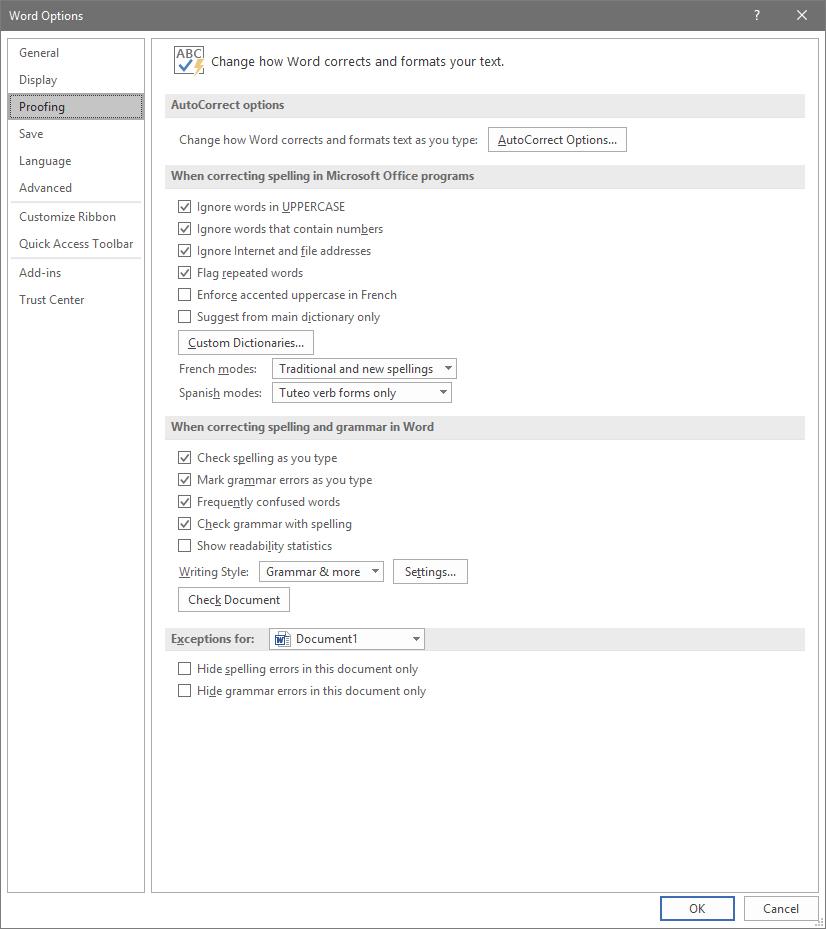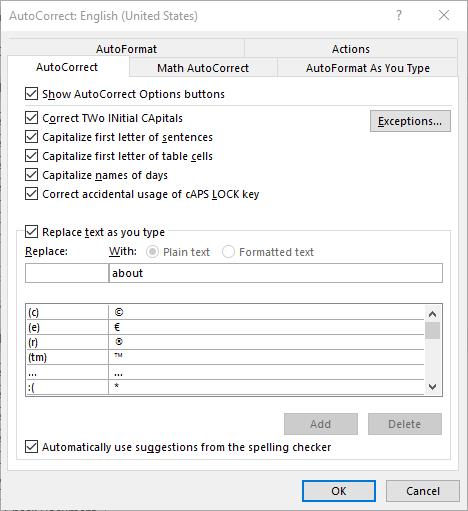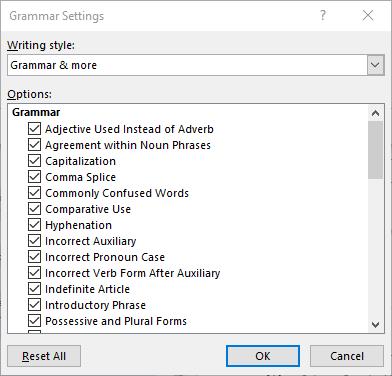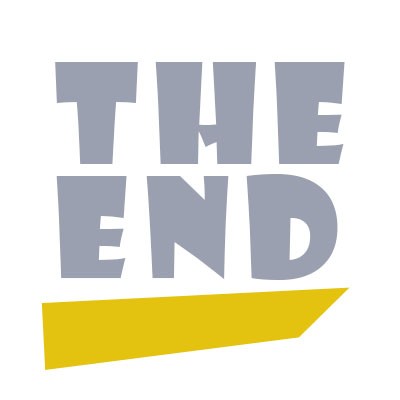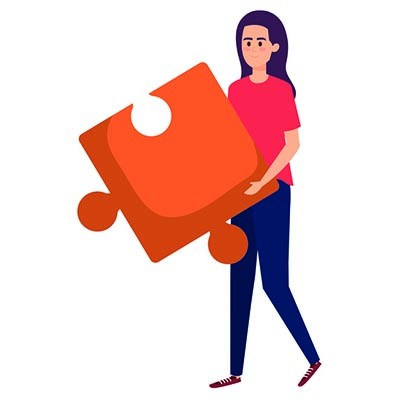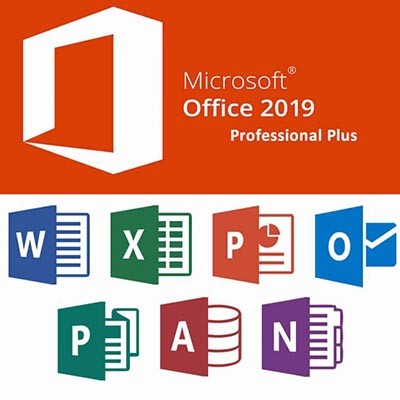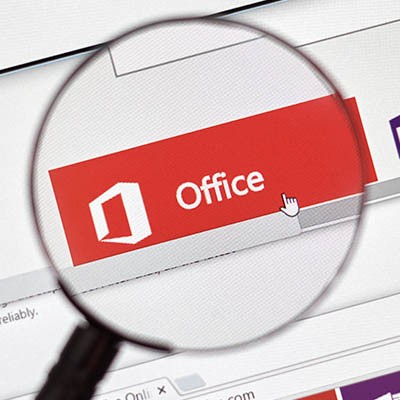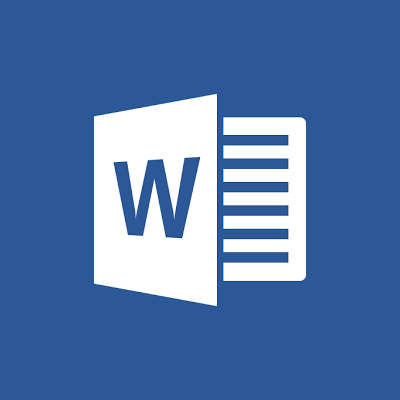The Connection, Inc Blog
Microsoft Word has long since established itself as the primary word processing software in the business world, but even some power users don’t necessarily know about all of the hidden features that exist in it. Here are three of the best Word capabilities that you’ll be sure to use next time you’re in a pinch.
Businesses are always looking for a way to make their projects more successful. While many organizations have found success by integrating Microsoft SharePoint project collaboration software, some have found it to be a giant headache to manage, or even completely unnecessary. No matter where your business falls on this spectrum, there are some best practices in utilizing SharePoint to get the most out of the platform. Here are three considerations your team should make when you settle on SharePoint for project collaboration.
For those of you who are unfamiliar with SharePoint, it is Microsoft’s browser-based collaboration and document management platform. It can be hosted both on-premise and in the cloud and is currently offered with the enterprise-level Microsoft Office 365 productivity suite. It provides project teams a central hub in which to share and collaborate on documents; and, because it has Office 365 integration, can be set up to deploy Office 2016 applications for easy document access.
Detail Your View of Success
In any project, there is a definite goal. Since SharePoint deployments are designed to help organizations run large projects, it can sometimes seem as if you are constantly altering the measure of success. The more people who are working on a project, the more places inefficiency can rear its head. Since SharePoint’s main benefit is building efficiency, defining the measure of success when you begin a project and sticking to it can go a long way towards establishing the actual value the project has to your company once completed.
Does Your Project Team Really Need SharePoint?
Many organizations that roll out a SharePoint platform don’t consider what the platform will be used for beforehand. Since the content management aspect is at the core of what SharePoint is all about, if you have a project that has limited content, is the SharePoint deployment necessary? Knowing what your team needs before having your IT provider integrate SharePoint can go a long way toward determining the success your SharePoint deployment will have, if any.
SharePoint Training Is Important
SharePoint is extraordinarily useful as a central hub to a project. Since it can store content, allow for the deployment of applications, and provide custom access to each, it can give each team member exactly what they need to complete their part of the project. The problem begins when new users are asked to begin using SharePoint without any training whatsoever. As with any other software, the more end-users know about the functionality of the software they are using, the more efficient and productive they can be. Ensuring that your team is trained on how to at least navigate around your SharePoint platform can go a long way toward keeping a project on-budget and a team member on-task.
SharePoint can be beneficial for most organizations that need a dedicated collaboration solution, but if it isn't leveraged correctly, it can be a major time sink. To learn more about Microsoft SharePoint, contact The Connection, Inc today at (732) 291-5938.
If you’re a habitual user of the Microsoft Windows operating system, there’s a relatively good chance that you’ve been prompted to install something called “.NET framework.” Pronounced “dot-net,” this framework is most commonly used for Windows. In this blog, we’ll go over what a software framework is and is for, as well as examine what makes .NET stand out.
Microsoft Word’s massive cache of options and its relative ease of use are two of its defining characteristics. This presents organizations and users alike with a large set of different ways they can set up the word processor. Today, we will take you through Word, providing tips on how to change these settings so that you can get the most out of it.
Of course, you will want to consult with your IT administrator before you go to make any major changes.
Customizing Word’s Grammar Rules to Meet Your Preferences
There is a good chance that you will enter some text at some point that you know is correct, but Word will tell you it’s not. Maybe your business’ name is spelled funny. Maybe you simply stylize some words and phrases differently. Regardless, instead of being distracted by errors, you can simply teach Word to not track these style choices as errors.
To access these rules, select File, and from there, Options. A new window should pop up with a Proofing option in the list. That page looks like this:
Adjusting AutoCorrect
You can change your proofing options in the following menu. This includes your AutoCorrect Options. Simply selecting the button will open another window.
This is the menu that will allow you to set your AutoCorrect rules, including exceptions you want to make to the autocorrect system in Word.
Establishing Grammar Rules
If you return to the Proofing List window, you can see other options that control Word’s corrections. One example is by clicking on the Settings... button under When correcting spelling and grammar in Word. It will bring up this window:
These are the controls for the grammar rules that Word works under. It’s comprehensive, but if you toggle some off, you will be flagged for less mistakes, causing fewer distractions.
Stop Worrying About Word Changing What You Write
By choosing to implement these changes, any user can prevent the hundreds of small annoyances that get in the way of your ability to write in Word. If you would like to see more great tips and tricks about how to use today’s most popular productivity suite, Office 365, return to our blog regularly.
Subscription-based solutions are quite popular these days, and Microsoft Office 365 is perhaps one of the most important ones on the market. However, the services provided by Office 365 are contingent upon successfully renewing the subscription, making it critical that the user understands how this process works. Any user that fails to renew the subscription loses access to it, so we want to make sure you understand what happens when your subscription expires so as to avoid software access issues.
Microsoft Excel has a lot of moving parts… assuming you know how to move them, of course. For this week’s tip, we’re going over a few shortcuts to help you make the best use of some of these parts.
Align
Perhaps the most basic Excel formatting of all, it can help to distinguish between your data to have different values aligned to the cell in different ways. Of course, there are keyboard shortcuts for each.
- To center the value within the cell, press Alt+H+A+C.
- To align the value within the cell to the left, press Alt+H+A+L.
- To align the value within the cell to the right, press Alt+H+A+R.
Specific Formatting
Oftentimes, the contents of your spreadsheet will require certain formatting in order to properly communicate their significance. You can assign this formatting for different data types with the following shortcuts:
- To return your value to general formatting, press Ctrl+Shift+~.
- To indicate that a value refers to currency, press Ctrl+Shift+$.
- To format a value as a percentage, press Ctrl+Shift+%.
- To properly format a date, press Ctrl+Shift+#.
- To format a value in scientific terms, press Ctrl+Shift+^.
- To ensure that a number is properly formatted, press Ctrl+Shift+!.
- To properly format time, press Ctrl+Shift+@.
Applying Borders
Borders can come in handy on a spreadsheet, as they give the differences between values more pronunciation. Use the following shortcuts to apply borders to a selected cell:
- To cut to the chase and apply a border to all of a cell’s edges, press Ctrl+Shift+A.
- To only add a borderline to the right edge of a cell, press Alt+R.
- To add a border to the left edge of a cell, press Alt+L.
- To put a border on the top edge of a cell, press Alt+T.
- To apply a border to the bottom edge of a cell, press Alt+B.
- To easily remove the borders from a cell, press Ctrl+Shift+_.
Appearance
Okay, maybe this is the most basic Excel formatting, as these formatting needs can appear in essentially every Microsoft document you create, including your spreadsheets. These shortcuts should seem very familiar:
- To have your data appear in a bold font, press Ctrl+B.
- To type in italics, press Ctrl+I.
- To underline the contents of a cell, press Ctrl+U.
- To strikethrough the contents of a cell, press Ctrl+S.
We hope that this list comes in handy. We suggest printing it out so it can be easily accessible when needed. Are there any other programs that you’d like to know more shortcuts to? Leave a few suggestions in the comments!
Technology doesn’t last forever, and this is especially true for software solutions. Granted, software is a little easier to upgrade than hardware, as they can be administered patches and updates remotely, but what happens after that support ends? Well, it turns out that the widely used Microsoft SQL Server 2008 and 2008 R2 will both be reaching their end of support date soon, meaning businesses will need a plan in place to overcome these challenges.
Microsoft 365 has been on the market for a while now, and we thought it would be a good time to go into the different tiers of the platform to give you an idea of what it is, why it is useful, and how your business fits into the latest cloud platform offered by Microsoft. Let’s start with what it is.
Microsoft Office is the most utilized productivity suite in the world; and, there are several reasons why. One of the most cited is that they routinely update the applications with new and innovative features. Office 2019 has been out for just under a year and today, we’ll talk about the biggest improvements Microsoft has made within their signature productivity suite.
If you use an iPhone, iPad, or any other Apple device, you’ve probably used iMessage. iMessage is the popular built-in messaging app. It’s Apple’s version of the text message, but it’s packed with great features that iPhone users have grown very fond of. We looked around online for ways to access your iMessage in Windows, but only found workarounds that compromise your security.
We’re going to discuss these workarounds, but we highly recommend you do NOT attempt them. These are two of the most common procedures people have come up with to try to get iMessage to work on a Windows 10 PC, but both put you at a security risk.
Businesses should value organization, collaboration, and usability. There are few tools greater than what Microsoft has offered for nearly the last 30 years to fulfill these values. Excel, Word, PowerPoint, and so many more great tools are available to your business. Today we thought we would go over what other useful tools are available through Microsoft, and how your business can utilize each of them.
If just 10 short years ago you were tasked with downloading software to your computer, this would require installation CDs and a specific product code. Once tooling in Microsoft Office became outdated, newer programs would require fronting a relatively large amount of money to have access to the latest and greatest tools available. While a few-hundred-dollar-license might not seem daunting in itself, mass updating your workforce’s tooling could result in tens of thousands of dollars, simply for updated programs. Fast forward ten years, where are we now?
Software Licensing
Before we discuss what Office 365 has to offer, we would like to share why it makes sense to utilize all of the tooling we are about to mention. Times have changed and will continue to change, and as a result of this, your programs will too. Subscription-based products have revolutionized the way businesses deploy tooling to their workforce. An inexpensive monthly fee not only reduces startup costs, it also offers opportunities to expand. When new features are released, you don’t need to uninstall the old version and then reinstall the latest version. You have the latest and greatest, all the time, for a set fee.
Businesses all around New Jersey are utilizing outdated, incompatible, or insecure versions of Microsoft programs. Let’s discuss what Office 365 can do for your business, so you don’t have to be one of them.
Microsoft Word, Excel, and PowerPoint
Chances are, if you’ve used a computer you’ve used one of these programs. Maybe you can relate to this: have you ever dealt with the frustration of working on a project, only to discover that your secondary PC or home computer cannot open the file due to not having access to the program?
Office 365 provides users with a login once a subscription is established. This means all of the bundled programs can be used anywhere, from any device. At the airport, away on a business trip, or just at home, your files can be viewed and edited on a tablet, smartphone, or laptop. The apps are free to download from both the Google Play Store, and Apple’s App Store.
If you are simply looking to review a document and do not wish to download the application on the device you will be using, any web browser can be used to review and edit projects in all three of these Microsoft-based tools.
This usability would be completely useless if you didn’t have access to the file you would like to open. So, how do I access a file that I was previously working on? There is one simple solution to improving the accessibility of your files, and the entirety of this solution comes from one drive: OneDrive.
OneDrive
OneDrive is exactly what it sounds like. It’s cloud-based storage where users can save and access files. Each user is given 1 TB of online storage, which can be saved in the same way your files would if you were saving them directly to your computer. You can make folders within folders within folders to organize all of your documentation. The benefit to saving all of your documents in OneDrive is anyone with internet access has access to the same files.
Not only is OneDrive a fantastic storage option, it provides additional value that your business could greatly benefit from. Collaboration has never been easier. As long as your workforce has permissions to the same files, documents can be reviewed in ways that previously would not be possible. Let’s say, for example, you set up a to-do list for a new client. If Billy begins the initial client acclimation tasks, Mandy can take over the project because she has access to the same to-do list as Billy.
If learning new processes is difficult for some employees, Office 365 has features that can help with this adjustment. Files on Demand allows the user to see files from within Windows the same way they would traditionally view files.
The default 1 TB storage capacity can be upgraded if needed. Cloud based storage will keep space free on your workforce’s computers. If sharing large files, OneDrive should be your one-stop-shop.
Microsoft Teams
Microsoft Teams is Microsoft’s modern instant messaging tool. It allows your team to send individual messages, or set up groups for organized, written communication.
SharePoint Online
This is Microsoft’s enterprise-driven collaboration tool. This is primarily utilized as a document management and storage system. However, this highly configurable product’s usage can be modified to fulfill the needs of your business.
Exchange Online
Microsoft has been providing us tools for all of our needs, whether it’s editing software or mailing software. Wondering what tool they offer to exchange emails? Well, Microsoft Outlook of course. Whether you have the application on your desktop, or need to use a web browser, or even if you have the Outlook app on smartphones, Microsoft has the tool needed to exchange emails. This software even comes with basic malware and spam filtering!
Office 365
All programs mentioned are included in a subscription to Office 365, and so much more. If you’re nervous about adapting to the latest software, The Connection, Inc is here to help. Our trained technicians have the know-how to help procure this beneficial technology. Call us today at (732) 291-5938!
Microsoft has a well-developed reputation for creating software that enables users to achieve their work objectives, especially in the business setting. Here, we’re diving into a few capabilities of one such software title, OneDrive, to review some of the features that a user might want to take advantage of.
If you are unfamiliar with Microsoft OneDrive, you should know that it is a cloud storage platform that is known for its utility to a business of any size. The need for organization doesn’t discriminate between large and small operations.
In light of this, let’s begin by reviewing how OneDrive can make file organization even more convenient.
Files On-Demand
This capability allows your users to link their computers’ File Explorer to OneDrive. This gives them the ability to work with files stored in OneDrive without having to download them. This both saves room in the device’s onboard storage, and allows offline work if the right settings are enabled.
Outlook Integration
One of the biggest drawbacks to collaborating on Office documents by sharing them through email is that doing so creates a duplicate file to send over. Therefore, different copies will contain different edits, adding to overall confusion. OneDrive removes that confusion by sharing access to a document when shared through Microsoft Outlook, giving the recipient permission to edit the original file. As a result, true collaboration is actually achieved.
Known Folder Move
While we aren’t suggesting that this should replace a comprehensive data backup, OneDrive does feature a very simple backup-adjacent feature. Known Folder Move will synchronize certain folders to OneDrive automatically, giving users a second copy of their contents. You have the option to enable this when first setting up OneDrive, as well as any time afterwards.
Have you used OneDrive before? Did you know about these features? Share your thoughts in the comments, and be sure to reach out to us with any of your IT-related questions!
You know Microsoft Word as the great word processor that your business relies on to compose documents of all kinds. However, Microsoft Word is much more flexible and versatile than you might think. Did you know that you can perform simple calculations in your Microsoft Word document in a quick and efficient way?