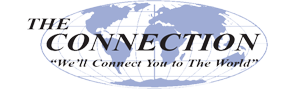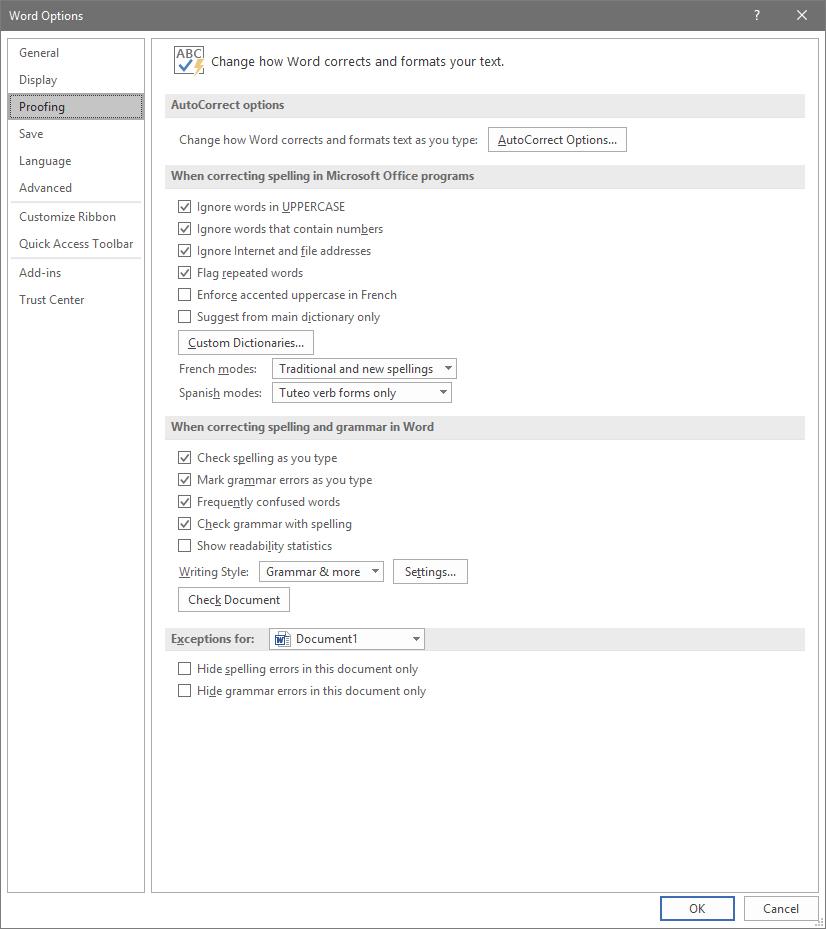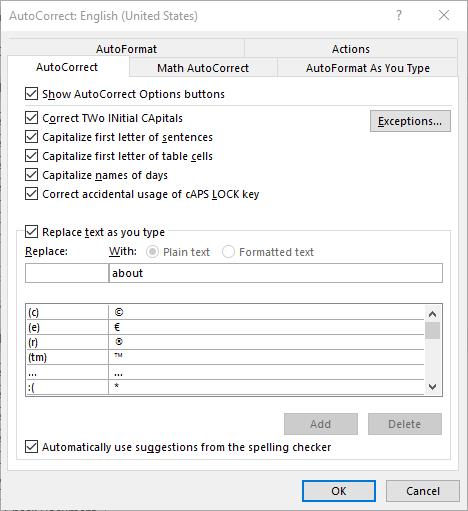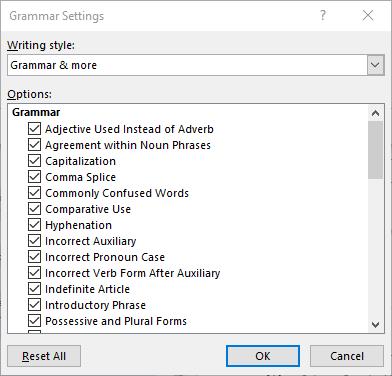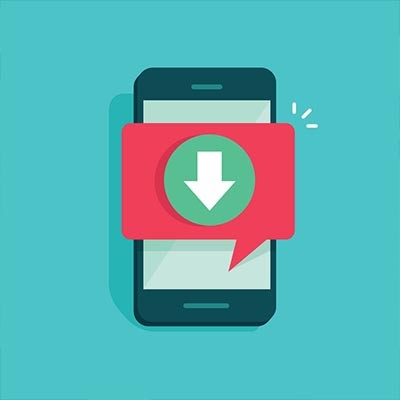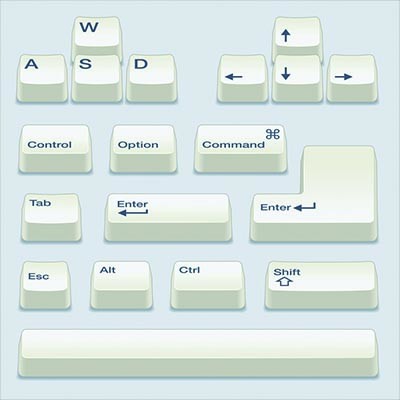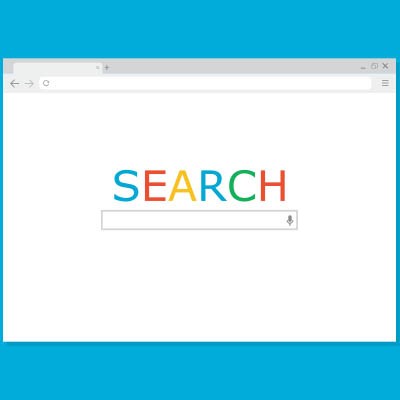A business’ IT solutions aren’t the kind of thing that you can worry about once and never touch again - this is why manufacturers and developers are always sending out upgrades. However, you also need to have a strategy ready before you go to implement these upgrades. For this week’s tip, we’ll review how to put this strategy together.
The Connection, Inc Blog
I have a question for you: when did you last examine the bandwidth that your business Internet package provides you? This is a very important consideration to make, for the sake of your productivity. This week, we’ll offer a few tips on how the proper bandwidth can help you get much more out of your IT solutions.
What is Bandwidth?
On a very basic level, bandwidth is simply how quickly you can download content from the Internet, measured in megabits per second, or Mbps. The higher the bandwidth, the faster these downloads will run.
Think about it like this: you’re trying to move water from one bucket to another. You have two tools you can use to do so, a fire hose, or a straw. Which connection will move the water more quickly?
If you answered the hose, you understand how bandwidth works. Just like the fire hose can move more water than a straw can, a larger bandwidth can move more megabits in the same amount of time. Some high-speed connections can even be measured in Gigabits per second.
How Does Bandwidth Translate to Download Speed?
Calculating your projected download speed is fairly simple, as long as you keep in mind that there are 8 bits for every byte. This means that, if you were trying to download 8 megabytes of data on a 1 Mbps connection, it would take approximately 1 second. 512 megabytes would take just over a minute to download on the same connection.
How Do I Know What My Business Needs?
In order to accurately estimate your business’ required bandwidth, a little more math is in order. While other factors, like connection reliability, should also be considered, your approximate bandwidth needs are relatively simple to calculate.
First, you will need to have the estimated traffic that each of your processes take up, as well as the total users that are likely to be engaged in that process. You will want to assume that this is during peak operations, so you don’t inadvertently short-change your business. Naturally, the bandwidth required by different processes will vary, but the following is generally the case:
100Kbps and Under - Low-end, single-line VoIP phones and e-fax machines. Some basic-use computers and laptops may utilize under 100 Kbps, but this isn’t often the case in businesses.
100Kbps to 500Kbps - It is much more common for computers and laptops to fall within this range, as they are more often used for streaming and downloading, emailing, and more rigorous browsing.
500Kbps to 2.0Mbps - If your business utilizes cloud solutions and (standard definition) video conferencing, you’re likely taking up this much bandwidth. This is commonly the range that Enterprise Resource Planning solutions, Customer Resource Management platforms, and Point of Sale devices will bring your bandwidth to as well.
2.0Mbps and Up - This bandwidth is usually called for by a high-definition conferencing solution, a lot of remote access, heavy cloud access, and more.
Now, still keeping peak activities in mind, add up what your staff is likely to need. Let’s say you have a total of 10 users in your business, including yourself. Let’s also say that you’re always on your email, corresponding with your business contacts and using 450Kbps. Six of your employees are engaged with the CRM solution they utilize, each using 2.0Mbps, and the last three are involved in a high-def video conference, each leveraging 2.5Mbps.
Totaling these use cases up, your business can expect to use almost 20Mbps at heaviest use - although it may make the most sense to assume everyone was attending a video conference, totaling 25Mbps, just to be safe.
What other tips would you like us to share? Let us know by leaving a comment, and make sure you subscribe so you don’t miss it!
Microsoft Word’s massive cache of options and its relative ease of use are two of its defining characteristics. This presents organizations and users alike with a large set of different ways they can set up the word processor. Today, we will take you through Word, providing tips on how to change these settings so that you can get the most out of it.
Of course, you will want to consult with your IT administrator before you go to make any major changes.
Customizing Word’s Grammar Rules to Meet Your Preferences
There is a good chance that you will enter some text at some point that you know is correct, but Word will tell you it’s not. Maybe your business’ name is spelled funny. Maybe you simply stylize some words and phrases differently. Regardless, instead of being distracted by errors, you can simply teach Word to not track these style choices as errors.
To access these rules, select File, and from there, Options. A new window should pop up with a Proofing option in the list. That page looks like this:
Adjusting AutoCorrect
You can change your proofing options in the following menu. This includes your AutoCorrect Options. Simply selecting the button will open another window.
This is the menu that will allow you to set your AutoCorrect rules, including exceptions you want to make to the autocorrect system in Word.
Establishing Grammar Rules
If you return to the Proofing List window, you can see other options that control Word’s corrections. One example is by clicking on the Settings... button under When correcting spelling and grammar in Word. It will bring up this window:
These are the controls for the grammar rules that Word works under. It’s comprehensive, but if you toggle some off, you will be flagged for less mistakes, causing fewer distractions.
Stop Worrying About Word Changing What You Write
By choosing to implement these changes, any user can prevent the hundreds of small annoyances that get in the way of your ability to write in Word. If you would like to see more great tips and tricks about how to use today’s most popular productivity suite, Office 365, return to our blog regularly.
Social media has completely changed the dynamics of how people communicate with one another. While some users might only keep in touch with friends through it, others--including businesses and brands--use it to promote their products. In an age where a picture can appear on thousands of devices all over the world, privacy has become a major concern for anyone using social media.
Social media was built on the foundation of users sharing parts of themselves through the Internet, and in a world dominated by mobile devices, it’s not surprising that the majority of today’s computing is done through mobile platforms. One study found that in 2018, 69 percent of all American adults over 18-years-old used social media regularly over the subsequent year; this does not include YouTube as a social media platform. This number grows ever larger, particularly in regard to seniors. Nearly 40 percent of them use some form of social media--a number that has increased by about 200 percent since 2012.
Due to this increase, there is also a much larger group of individuals out there to steal money, information, and identities. Privacy concerns are prevalent in today’s social media environment, and users must be aware of how they are putting their data in harm’s way. Most people cite social media as a place where they can share their civil and political views, personal health information, learn scientific information, engage in job, familial, and society-related activities, and where they get most of their news.
Role of Privacy
As always, privacy will depend on how much an individual prioritizes the security of his or her personal information. If someone wants to keep a semblance of themselves private, they have to avoid placing that information in a public space like social media. As social media usage increases, the issue only grows larger. Add in the functionality that a lot of developers integrate into these websites and, before you know it, control over personal data is suddenly a problem.
Obviously, these platforms require you to give over some of your personal information to them in order to use the service, but when you begin to lose control over who has your data, and what data has been shared, negative situations can arise. A 2014 survey suggested that 91 percent of Americans have lost control over their data, and that advertisers and social media companies are taking more of their data than they even know.
Half of Americans know, and largely understand, the problems they face by having their information fall into the wrong hands. This leads them to be more proactive about securing their personal information. An issue everyone runs into, however, is that in order to use social media (or e-commerce for that matter), companies demand access to more personal information than necessary. By mining all this data, they then have carte blanche to do with it as they please, which can become a problem if that data is scraped by odious sources.
Why Stay on Social Media If They Are Stealing from You?
If you are at the beach and a professional lifeguard were to tell you that you need to get out of the water because there is a good chance you will be bitten by a shark, would you wade around in waist-deep water trying to spot the sharks? No chance. That’s why we scratch our heads when we see companies openly take our client’s personal information, the information they share, and their user histories to create a consumer profiles that will be sold for profit to advertisers. We constantly warn people to protect their personal information, and they consistently don’t.
We understand… maybe you use social media for marketing. Maybe you are one of the ones that are careful what they share with these sites. Maybe, you are comfortable with it and are one of the millions of people that trade their privacy for convenience. Whatever the reason is, if social media has become an important part of your life, you most likely have made some privacy concessions, knowingly-or-not, in order to use it.
Between social media and online commerce, more personally identifiable information is shared with corporations than you would ever knowingly share with your best friends. This speaks to just how oblivious the typical user is about their own personal information. People find value in social media. In fact, there are businesses that provide their staff with regular social media breaks as to not interrupt organizational productivity with social media. When you consider 30 percent of all online time is spent on social media (which only increases when people go mobile), you begin to understand that it carries value for hundreds of millions of people.
Are you concerned about your private information being tracked and shared by Internet-based services? Do you have a good idea about who has your personal information and where it is going? Leave your thoughts about this issue in the comments.
Look, we get it. All you want is for the technology your business relies on to just… work. While that may not always be possible, there are quite a few things you can do to help prevent issues. For this week’s tip, we’ll go over some basics that will help make your use of your computer much less stressful.
Our smartphones have become an indispensable part of our personal and professional lives. As such, we often download various media to them that we want to find again later… unfortunately, this isn’t always so easy. For this week’s tip, we’ll go over where to find those files that you have downloaded.
Every time something goes terribly wrong, and you are left assessing the damage of some seemingly unfortunate situation, you typically find that by taking a bit of time preparing for the worst would have kept you from the disaster you are just now dealing with. Those small acts are what we want to talk a little bit about today, because they can save your business.
Collaboration is a crucial business process in many ways, which means you need to be sure that your entire team is on board and prepared to participate. This week, we’re offering some tips to help you accomplish just this in six simple steps.
Establish and Reinforce Roles
When establishing collaborative habits, it helps to know who is in charge of certain aspects of a project. Without these roles assigned and fully explained, some things are apt to go undone while other things may be done twice (or in other words, redundantly). Team meetings are a good time to practice establishing roles, as someone needs to run the meeting, and someone should be taking note of what is discussed.
Responsibilities, Too
You need to make sure that, as roles are assigned, the responsibilities that go with them are fully explained. Each task needs to be assigned to a specific person, with a specific timeframe that it needs to be accomplished within. This will not only help to ensure that there is no confusion about who needs to attend to what, but it will make sure that actual progress is made toward the final objective.
...And Goals as Well
Goals can be a great motivator, especially when failing to meet them not only affects the group, but the organization as a whole. Keep your goals simple and straightforward from the beginning, as overcomplicating them means that there is more room for interpretation, which opens you up to the wrong milestones being met. Don’t be afraid to touch back on your goals throughout the collaborative process as new considerations come into play - this will help you to stay focused on the group’s objective.
Don’t Shy Away from Conflict
Conflict usually gets a bad reputation, but if leveraged correctly, it can actually be of great benefit to any collaborative effort. The right amount of conflict among a group can help to expose critical issues with a project or identify where some team members need to step up a little. While it may be unpleasant in the moment, constructive conflict can create a better, more cohesive team experience and a better end result.
Establish (and Use) Collaboration Tools
Collaboration is much easier to properly leverage when a team has the right tools for the job. Identifying and deploying the solutions your team needs to work collaboratively - things like cloud storage, mobile computing, and cooperative virtual workspaces - will allow your team to work together, even when they’re physically apart. Of course, once you have these tools implemented, you need to make sure that everyone uses them. Leading by example and using these tools yourself is a good way to get your staff to follow suit; and, once they see how much easier it is to work together using these solutions, it may just become their preference.
Be Open to Ideas, and Give Credit for Good Ones
There are plenty of reasons that you should listen to your staff. After all, they are the ones who are working with the solutions you’ve provided, with the up-close-and-personal perspective that hands-on experience provides. They may think up a solution that you simply don’t have the perspective to consider, or they might just have a better idea. It benefits you and your business to embrace these ideas and leverage them to your advantage.
However, it is also important that the people responsible for these ideas are given their due credit. Otherwise, you run the risk of discouraging further idea sharing, and as a result, missing out on solid ideas that benefit your operations. Transparency in the process will keep your team engaged, motivated to perform to the best of their ability.
At The Connection, Inc, we are well aware of the benefits that collaborative practices can bring. That’s why we offer the solutions that encourage this kind of work. To learn more about what we can offer your business to improve your collaboration and teamwork, reach out to us at (732) 291-5938.
Microsoft Excel has a lot of moving parts… assuming you know how to move them, of course. For this week’s tip, we’re going over a few shortcuts to help you make the best use of some of these parts.
Align
Perhaps the most basic Excel formatting of all, it can help to distinguish between your data to have different values aligned to the cell in different ways. Of course, there are keyboard shortcuts for each.
- To center the value within the cell, press Alt+H+A+C.
- To align the value within the cell to the left, press Alt+H+A+L.
- To align the value within the cell to the right, press Alt+H+A+R.
Specific Formatting
Oftentimes, the contents of your spreadsheet will require certain formatting in order to properly communicate their significance. You can assign this formatting for different data types with the following shortcuts:
- To return your value to general formatting, press Ctrl+Shift+~.
- To indicate that a value refers to currency, press Ctrl+Shift+$.
- To format a value as a percentage, press Ctrl+Shift+%.
- To properly format a date, press Ctrl+Shift+#.
- To format a value in scientific terms, press Ctrl+Shift+^.
- To ensure that a number is properly formatted, press Ctrl+Shift+!.
- To properly format time, press Ctrl+Shift+@.
Applying Borders
Borders can come in handy on a spreadsheet, as they give the differences between values more pronunciation. Use the following shortcuts to apply borders to a selected cell:
- To cut to the chase and apply a border to all of a cell’s edges, press Ctrl+Shift+A.
- To only add a borderline to the right edge of a cell, press Alt+R.
- To add a border to the left edge of a cell, press Alt+L.
- To put a border on the top edge of a cell, press Alt+T.
- To apply a border to the bottom edge of a cell, press Alt+B.
- To easily remove the borders from a cell, press Ctrl+Shift+_.
Appearance
Okay, maybe this is the most basic Excel formatting, as these formatting needs can appear in essentially every Microsoft document you create, including your spreadsheets. These shortcuts should seem very familiar:
- To have your data appear in a bold font, press Ctrl+B.
- To type in italics, press Ctrl+I.
- To underline the contents of a cell, press Ctrl+U.
- To strikethrough the contents of a cell, press Ctrl+S.
We hope that this list comes in handy. We suggest printing it out so it can be easily accessible when needed. Are there any other programs that you’d like to know more shortcuts to? Leave a few suggestions in the comments!
Computers are great tools to get work done in the office, but only if they are used effectively. Employees looking to get more out of their Windows workstations can utilize the taskbar to get around faster. We’ll discuss some of the ways your business can take better advantage of the taskbar, as well as what it’s capable of.
Collaboration is crucial in today’s work environment, which is one reason that solutions like Slack are so popular among businesses. Another reason that Slack is a popular option is how user-friendly it is - especially with the many shortcuts that are built in. We’ll go over a few of these shortcuts.
One would think that a program called System Restore would be one that would be prioritized as one to get right. Unfortunately, this seems not to be the case, as utilizing one of your restore points after performing a Windows Update can cause some serious issues. For our tip, we’ll go over how to avoid these issues with a workaround.
As you company grows, you will need to invest a good deal of the revenue that you take in to keep operations from falling into complacency. In order to get a good idea what investments would be most advantageous, doing a proactive ROI analysis of project you plan to undertake can put your business in a position to be able to properly anticipate every aspect of a successful project. Let’s take a look at the variables of an ROI analysis.
Costs
The first thing you will want to do is gather the receipts and create a detailed cost analysis of the project, breaking the costs down into separate categories. The category breakdown will be advantageous when you start to assess the different costs, and how those investments make a huge difference when trying to determine the viability of a project.
To configure this, you will want to start with the single-project costs. These include:
- Supplies & materials
- Labor
- Power & fuel
- Subcontractor services
Once the costs have been firmly reported, it is time to start looking at the potential benefits of the proposed projects.
Benefits
Since we are only looking at calculating the ROI of a particular investment, we should talk about how your IT investments may benefit your company. They include:
- Increased Revenue - New revenue streams increase the worth of the organization and make it easier for a company to adjust if the market shifts.
- Cost Reduction - You know what they say: You’ve gotta spend money to make money. Investments aimed at strategically reducing recurring costs can be some of the most valuable investments you can make.
- Capital Reduction - Much like a cost reduction, a capital reduction actually eliminates the large capital expenses that can really hamstring an organization’s operational budget.
- Cost Avoidance - Investments designed to eliminate bottlenecks, downtime, and other financial drains through improved technology.
- Capital Avoidance - It’s hard to get more efficient than eliminating one of your costs entirely. Investments in automation can bring with it a great deal of capital avoidance.
The equation to calculate the return on investment for your technology is the same as it would be for any other investment:
ROI = (Benefit)/Cost
All you need to do is take your total benefit (calculated by subtracting your costs from your ultimate gains) and divide it by your total costs. This gives you a simple metric that makes your benefits easy to understand, and thereby enables you to make comparisons much more easily.
Other Considerations
You should also keep a few other qualifications in mind as you plan your next IT investments.
- What departments in your organization will be affected by any new project investment?
- How will these new investments impact their jobs?
- Are you focused more on seeing an ROI that’s financially quantifiable, or are you more concerned with less tangible, qualifiable benefits?
- What - if anything - could potentially go wrong during the implementation of your IT improvements?
The Connection, Inc can help you decide what your best moves are concerning your information technology. Reach out to us at (732) 291-5938 to learn more.
All Windows machines are capable of leveraging built-in shortcuts. While it might sound ludicrous, using keyboard shortcuts can eliminate the eight days that the average employee spends every year moving between the keyboard and mouse. Shocking, right? Keyboard shortcuts let you retake all of that lost time and use it to be more productive.
Here is a list of the most helpful shortcuts we could round up, though it’s certainly worth mentioning that there are countless keyboard shortcuts out there that you can leverage to your advantage.
Rotate the Screen
This is more for the office prankster rather than for practical use, but we’ll share it all the same. You can rotate your screen by using the keyboard shortcut Ctrl + Alt + Arrow Key.
Switch Between Windows
When you have to frequently switch between windows, you might find yourself wasting time getting lost in them. You can use the keyboard shortcut Alt + Tab to cycle through your layover window that displays all of the open windows and select the one you want to open. This is handy for when you want to see which windows you have open, as well as close any unneeded ones.
Snap Windows
Windows gives users the ability to provide split-screen functionality simply by snapping application windows to the edges of the screen, dividing them equally. While it might be easy to click and drag them to the side, you can always use Windows Key + Left/Right Arrow Key to make the same thing happen. You can snap the window to a specific corner as well, dividing the screen into quarters, using the Up/Down Arrow Key immediately after the Left/Right Arrow Key.
When you’re ready to maximize a window again, using Windows Key + Up Arrow Key will do so.
Quick Shutdown
Clicking through menus can slow things down, especially when all you want to do is shut down the computer or log out. Windows shortcuts let users take advantage of the Quick Access Menu with the Windows key. You can use Windows Key + X and any of the below keys to complete a variety of processes:
U - Shut Down
I - Sign Out
R - Restart
H - Hibernate
S - Sleep
Create Your Own Desktop Keyboard Shortcut
If there isn’t a keyboard shortcut for your favorite folder or application, you can make your own. Right-click on the desktop icon and select Properties. You’ll see an empty field labeled Shortcut key. All you have to do is click to select the field and press your desired shortcut key. This will map your new shortcut to the following: Ctrl + Alt + Whatever Key You Chose.
What are some of your favorite keyboard shortcuts? Let us know in the comments, and be sure to subscribe for more great tips and tricks.
It’s difficult to put a value on your organization’s technology solutions. While you might be tempted to assign a monetary value based on how much it all saves you, you also need to examine how much it costs you in the long term. Can you optimize your network even more than it currently is? Can you even keep track of the countless moving parts of your IT infrastructure? Managed IT might be able to help.
Windows 10 calls on the success (and failures) of previous versions of the operating system to deliver a truly dynamic solution to users. To get the most out of your Windows 10 workstation, we recommend following these five tips. They are simpler than you might think, and you can get unprecedented value out of them.
If you take a look at any computer in an office environment, there is a solid chance that it is running the Windows operating system. Whenever we have the opportunity, we like to share tips and tricks to help both normal and power users alike get the most out of their operating system. Follow these tips and you’ll be able to make navigating your computer just a little bit easier.
Highlight Your Folders
More often than not, most people won’t need to access more than a handful of files or folders at any given time. If you’re annoyed enough by accessing these files, you can add direct links to important files right in the taskbar. Here is how you can do it:
- Right-click any unused space in the taskbar. This will open a menu of options.
- Hover over the Toolbars and select New toolbar.
- Find the folder that you want, select it, and click Select Folder.
The folder you’ve selected should now appear in your Taskbar, along with any files it holds, readily accessible for you.
Quickly Access Websites
Some organizations depend on the Internet in order to maintain operations. The quick-access URL field can give you the ability to access websites. Here’s how you can set it up to do so.
- Access your Taskbar options by right-clicking in any unused space
- Hover over Toolbars and select Address
A URL field will appear in the Taskbar. If you type a URL into it and press Enter, you can open that website in your default browser.
Like these tips? Get even more by subscribing to our blog.
Budgeting for your technology can be pretty difficult. You never really know when some problem is going to present itself and cost your business an arm and a leg. Since you can’t always see what’s coming, saving money when you can is important. Let’s take a look at a few ways that you can save money on your business’ IT.
Emails are a wonderfully useful solution, and quite possibly one of the most commonly used ones in the workplace today. However, not everyone is using every capability that their email solutions offer - and it has led to a lot of time being wasted in the workplace. For this week’s tip, we’ll review how to help cut back on the time spent organizing your emails.